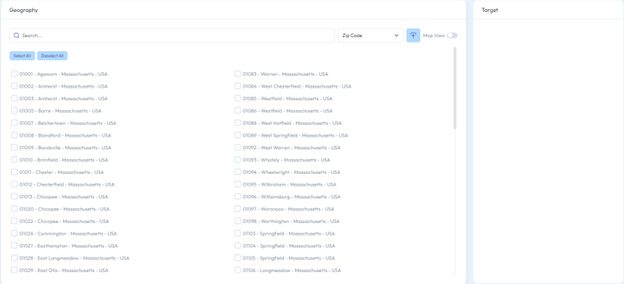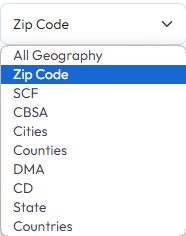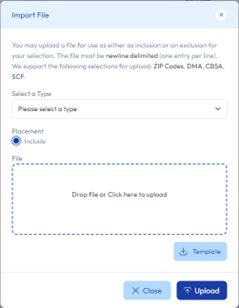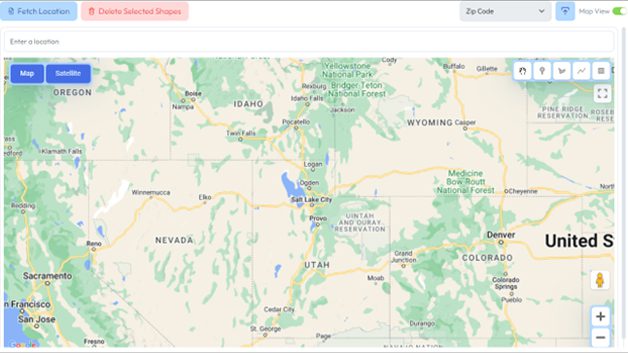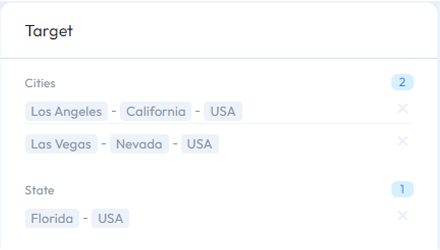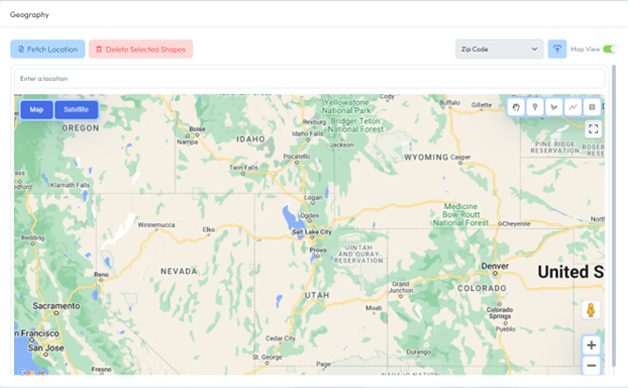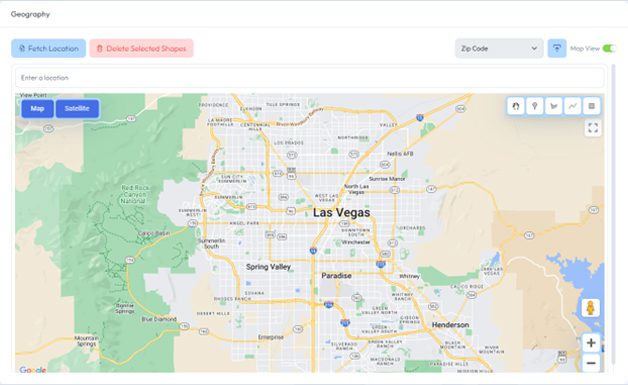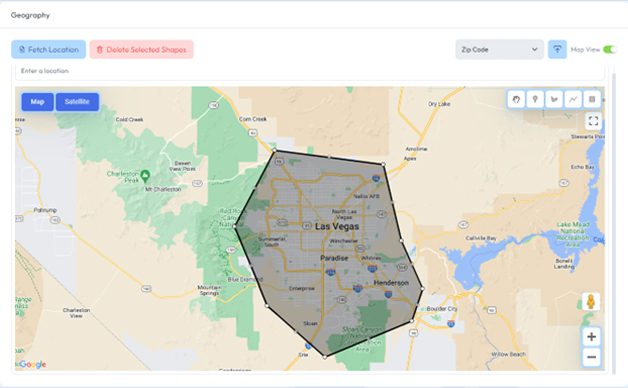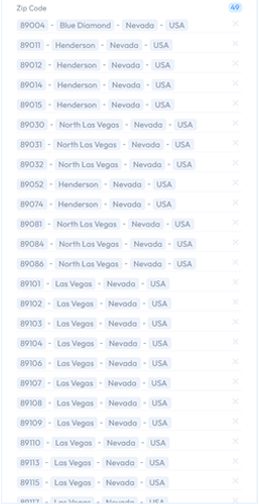While in the Geography tab, there are multiple ways to make geo selections.
You can select locations based on these geo breakdowns: state, congressional district, DMA, county, city, CBSA, SCF, and zip code. There are no limitations for making multiple selections. For example, you can select Los Angeles (city), Las Vegas (city), and Florida (state) at the same time. If parts of these selections coincide, the tool will de-duplicate the data.
How to Use the Shape Tool to Fetch Zip Codes
For this tutorial, we will look at Las Vegas, NV. In the upper right side of the map, you can find different tools to select the area(s) you want to research. From left to right, these options are the hand tool to move the map, the marker tool to drop pins, the shape tool to draw polygons, the line tool to create lines through the map, and the rectangle tool to make rectangular selections on the map. When using the shape tool, make sure to connect the ends of the shapes you create (i.e., no gaps). The area inside of the shape should be grayed out.
Zooming the map out, we will create a custom boundary to encompass all of Las Vegas and Henderson, NV.
Using the Shape Tool, you begin by clicking the starting location and clicking again at the end of the boundary line. Repeat this process until you have fully enclosed the shape. This widget allows you to create multiple shapes, lines, markers, and rectangles. If you are not satisfied with your shape, click on the Delete Selected Shapes button in the upper right and the last shape created will be removed.